Looking to enjoy IPTV on Kodi with full access to Live TV and Video on Demand (VOD)? This guide will walk you through downloading Kodi on all major devices and setting up your M3U playlist for a complete streaming experience.

✅ What Is Kodi?
Kodi is a powerful, free, open-source media player that allows you to stream videos, music, and IPTV content. It supports M3U playlists, making it ideal for IPTV users who want live TV, VOD, and EPG (TV guide) access—all in one place.
🔽 How to Download Kodi on Compatible Devices
📱 1. Android Phones & Tablets
-
Open the Google Play Store
-
Search for Kodi
-
Tap Install (developed by XBMC Foundation)
-
Launch the app once installed
📺 2. Amazon Fire Stick / Fire TV
Kodi isn’t available in the Amazon Appstore, so here’s how to sideload it:
-
Go to Settings → My Fire TV → Developer Options
-
Enable Apps from Unknown Sources
-
Install the Downloader app from the Amazon Appstore
-
Open Downloader and enter the Kodi download page URL
-
Choose Android → ARMV7A (32BIT) to install Kodi
💻 3. Windows PC / Laptop
-
Open your browser and visit the official Kodi site
-
Choose Windows
-
Download the Installer (.exe) or choose Microsoft Store
-
Follow the install wizard and open Kodi when complete
🍏 4. Mac (macOS)
-
Visit the official Kodi site
-
Select macOS
-
Download the .dmg installer file
-
Drag and drop Kodi into your Applications folder and open it
📦 5. Android TV / Smart TVs (with Play Store)
-
Go to Google Play Store on your Android TV
-
Search for Kodi
-
Click Install, then launch it
⚠️ Note: Samsung and LG Smart TVs with WebOS do not support Kodi directly. Use a FireStick, Android box, or cast Kodi from your phone.
🔌 How to Activate M3U Playlists in Kodi (Step-by-Step)
Now that Kodi is installed, follow these steps to add your IPTV subscription using your M3U playlist URL:
🎬 Step 1: Install PVR IPTV Simple Client
1- Open Kodi
2- Go to Settings (⚙️) → Add-ons
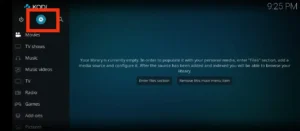
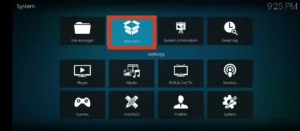
3- Click Install from Repository
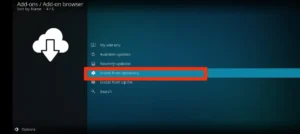
4- Select PVR Clients
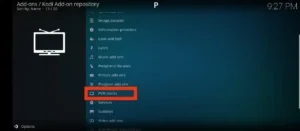
5- Install PVR IPTV Simple Client
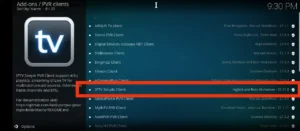
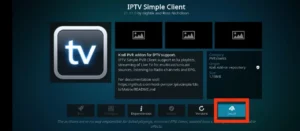
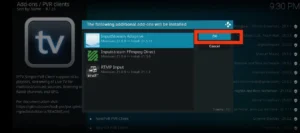
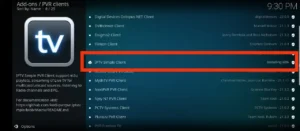
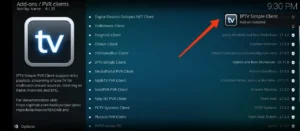
⚙️ Step 2: Configure the IPTV Add-on
1- After installation, click Configure
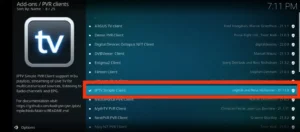
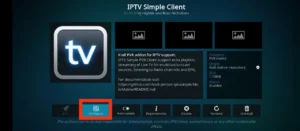
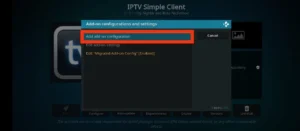
2- Under the General tab:
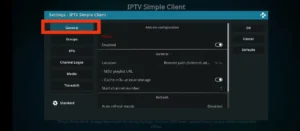
-
-
Set M3U Playlist URL to your IPTV provider’s link
Example format:http://yourprovider.com/get.php?username=XXXX&password=YYYY&type=m3u_plus&output=ts -
Ensure your link includes
type=m3u_plusfor categories (Live TV, VOD, etc.)
-
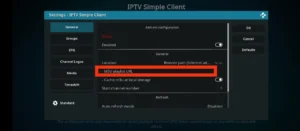
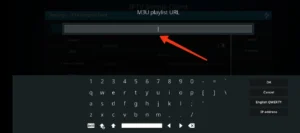
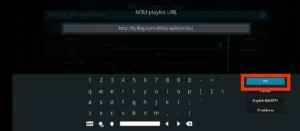
3- Click OK
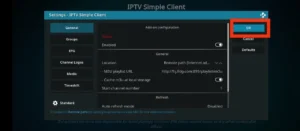
🔁 Step 3: Restart Kodi & Load Channels
-
Restart Kodi
-
From the home screen, go to TV

-
Your channels should now load automatically, including:
-
Live TV
-
Movies & Series (VOD)
-
Categories (News, Sports, Kids, etc.)
-
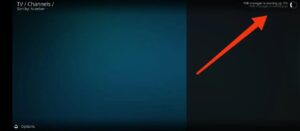
🛠 Troubleshooting Tips
-
No channels loading? Double-check your M3U URL and internet connection
-
Missing VOD? Ensure your M3U link includes
type=m3u_plus -
Still stuck? Go to:
-
Settings → PVR & Live TV → General → Clear data to reset the PVR database
-
🌐 Final Tips
Kodi is one of the most powerful IPTV players available. Once you install PVR IPTV Simple Client and add your M3U link, you’ll unlock a complete streaming experience—including Live TV, movies, and series—all from your favorite devices.
✅ Need a tested M3U link to try with Kodi? Make sure to use a trusted IPTV provider that supports m3u_plus format and includes EPG for the best viewing experience.
