Last updated: August 2025 | By Lemo IPTV
Roku does not support direct APK installations like Android devices. However, you can still use IPTV on Roku by following these complete step-by-step instructions. We’ll cover multiple working methods: Developer Mode sideloading, adding IPTV Smarters via Roku private channel code, and screen mirroring. Whether you’re a beginner or experienced, this guide makes it simple.
📺 Method 1: Install IPTV on Roku Using Web Video Caster (Lemo IPTV M3U)
What You Need
-
A smartphone or tablet (Android phone or iPhone)
-
The Web Video Caster app (free from Google Play Store or Apple App Store)
-
Your LEMO IPTV playlist link (we will provide this when you subscribe)
-
A Roku device connected to the same Wi-Fi network as your phone/tablet
Step-by-Step Instructions
Step 1: On your phone or tablet, open the Google Play Store (Android) or Apple App Store (iPhone). Search for “Web Video Caster” and tap Install or Get.
Step 2: Once the app finishes installing, open Web Video Caster.
Step 3: In the app, tap the menu icon (☰) at the top left.
Step 4: Select “IPTV” from the menu.
Step 5: Tap the plus sign (+) to add a new playlist.
Step 6: Paste your LEMO IPTV playlist link (provided after subscription).
Step 7: Tap Save or OK.
Step 8: Tap the Cast icon (a TV with waves) at the top right.
Step 9: Select your Roku device name from the list. Make sure your phone/tablet and Roku are on the same Wi-Fi network.
Step 10: Return to the IPTV menu inside the app and select your LEMO IPTV playlist.
Step 11: Wait for the channels to load, then tap the Play button to start streaming.
✅ Done! You can now enjoy all your LEMO IPTV channels directly on your Roku TV.
🚀 Method 2:
PART 1: Enable Developer Mode on Roku
1- Power on your Roku device and ensure it’s connected to the same Wi-Fi network as your computer.
2- Enable Developer Mode by pressing the following buttons on your Roku remote in sequence:
Home button (3x) + Up (2x) + Right + Left + Right + Left + Right
3- A Developer Settings screen will appear.
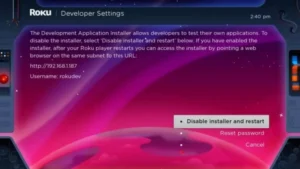
4- Write down the Roku IP address displayed on the screen. You’ll need it later.
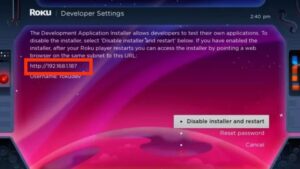
5- Select “Enable installer and restart”.
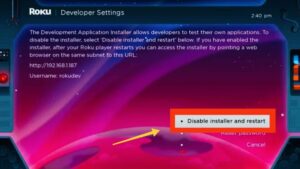
6- Accept the license agreement.
7- Create a password when prompted. This password will be used later to access the Developer Installer page.
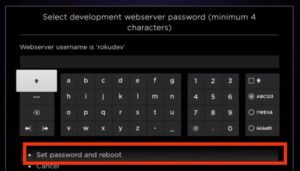
Your Roku will restart to activate Developer Mode.
💻 PART 2: Add IPTV Smarters via Roku Private Channel (Code Method)
This is an alternate method that doesn’t require sideloading or Developer Mode. Roku used to allow access to private/hidden channels via secret codes.
✅ Step-by-Step Instructions:
1- On your computer or phone, go to:https://my.roku.com
2- Sign in to your Roku account using your email and password.
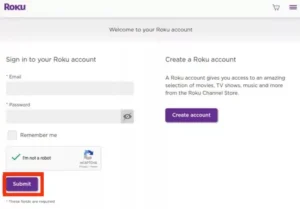
3- Under Manage Account, click on “Add channel with a code”.
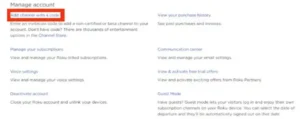
4- In the box, type:
iptvsmarters
⚠️ Ensure it’s typed exactly with no spaces or capital letters.
5- Click “Add Channel”.
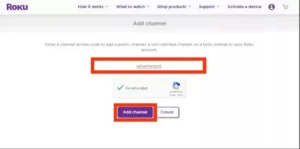
6- A warning may appear stating the channel is not certified. Click OK.
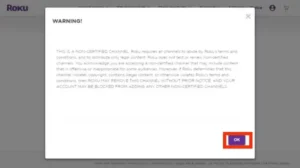
7- On the confirmation page, select “Yes, add channel”.
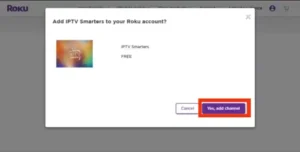
8- Restart your Roku device. The IPTV Smarters app will now appear on your home screen.
🚧 NOTE: Roku has limited private channels recently. If this code no longer works, use Developer Mode or screen mirroring instead.
📦 PART 3: Download the IPTV Smarters Package
To sideload IPTV manually via Developer Mode, you need the .ZIP file.
-
On your computer, download the IPTV Smarters .ZIP package.
Do NOT unzip this file. Keep it in ZIP format.
-
You can request the file from your IPTV provider, or search for:
“IPTV Smarters Roku sideload zip”
-
Save the file somewhere accessible, e.g., Desktop.
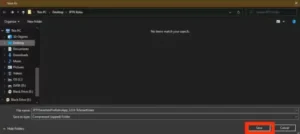
🛋️ PART 4: Upload IPTV Smarters to Roku
1- On your computer, open a web browser and go to:
http://[ROKU IP ADDRESS]
Replace
[ROKU IP ADDRESS]with the one from your Roku Developer screen.
2- A login prompt will appear:
-
-
Username:
rokudev -
Password: (enter the one you created earlier)
-
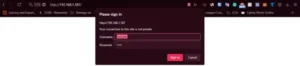
3- You’ll now be on the Roku Development Application Installer page.
4- Click “Upload”, and select the iptvsmarters.zip file.
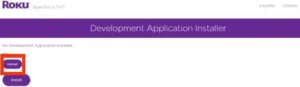
5- Click “Open”.
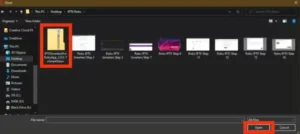
6- Click “Install”
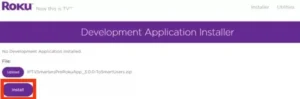
7- If you reached this screen, you’ve done it correctly!
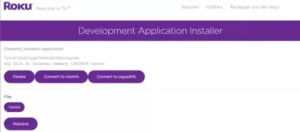
8- After a few seconds, the IPTV Smarters app will appear on your Roku Home Screen.
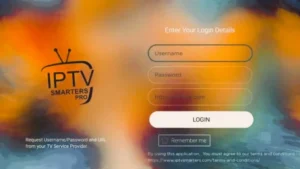
🔑 PART 5: Log in to IPTV Smarters on Roku
-
Launch the IPTV Smarters app on your Roku.
-
You will see several login options:
-
Load Your Playlist or File/URL
-
Login with Xtream Codes API
-
-
Use the credentials provided by your IPTV service provider.
Example for Xtream Codes API:
Server URL: http://youriptvprovider.com
Username: XXXX
Password: YYYYExample for M3U Playlist:
http://youriptvprovider.com/get.php?username=XXXX&password=YYYY&type=m3u_plus&output=ts-
Enter the details and start watching IPTV content.
💚 ALTERNATIVE METHOD: Screen Mirroring IPTV to Roku
If you don’t want to sideload or install anything, you can mirror your screen from Android or PC.
🔄 Enable Screen Mirroring on Roku:
-
Go to Settings > System > Screen Mirroring.
-
Set it to Prompt or Always Allow.
📱 Mirror from Android:
-
Install IPTV Smarters, TiviMate, or similar on your Android phone.
-
Swipe down the quick settings panel.
-
Tap “Cast”, “Smart View”, or “Wireless Display”.
-
Select your Roku from the list.
-
Your phone screen will appear on Roku. Open the IPTV app and stream.
💻 Mirror from Windows PC:
-
On Windows 10/11, open Action Center (bottom-right corner).
-
Click Connect.
-
Choose your Roku device.
-
Your PC screen will mirror. Open IPTV in browser or app.
🔧 Troubleshooting Tips
-
Ensure both Roku and your device (PC/phone) are on the same Wi-Fi.
-
If
http://ROKU-IPdoesn’t open, restart Roku and try again. -
If sideload fails, double-check ZIP file format.
-
Developer Mode not working? Repeat remote shortcut carefully.
-
Screen not mirroring? Re-enable Screen Mirroring on Roku.
✅ Conclusion
Even though Roku doesn’t natively support IPTV apps like Android or FireStick, you can still enjoy IPTV Smarters and other apps using the methods in this guide:
-
Sideload via Developer Mode
-
Add via private channel code (if available)
-
Mirror from Android or PC
Follow these steps carefully and you’ll unlock access to live TV, VOD, and more on your Roku!
Let us know if you want preloaded ZIP files or assistance getting IPTV login details. Enjoy your streaming!
