Follow these simple steps to install the Downloader app on your Android TV and enable sideloading of third-party APKs:
✅ Step 1: Power On and Connect to Wi-Fi
Make sure your Android TV is powered on and connected to a stable internet connection.
✅ Step 2: Open the Google Play Store
From your Android TV home screen, scroll to Apps and open the Google Play Store.
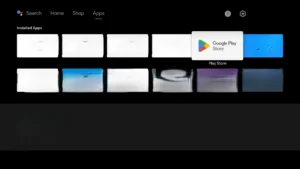
✅ Step 3: Search for “Downloader”
Use the search function and type “Downloader” by AFTVnews.
🔍 Look for the official orange icon with a white arrow.
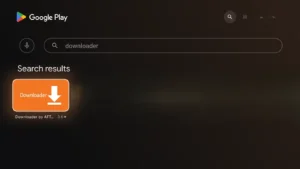
✅ Step 4: Install the Downloader App
Select the app and click “Install”. Wait for the installation to complete.
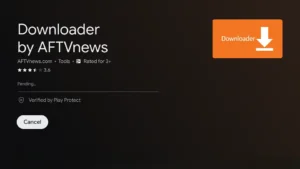
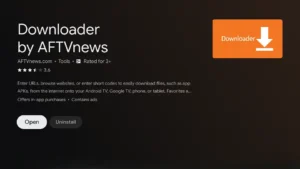
✅ Step 5: Enable “Unknown Sources” for Downloader
To sideload APKs, you must allow Downloader to install apps:
- Go to Settings > Device Preferences > Security & Restrictions (or Apps & Permissions, depending on the model)
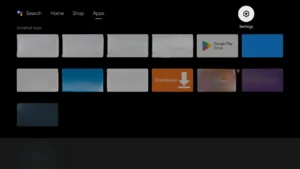
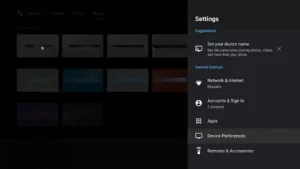
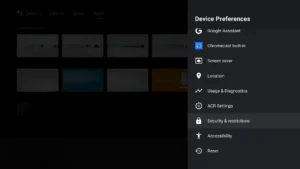
2. Choose Install Unknown Apps.
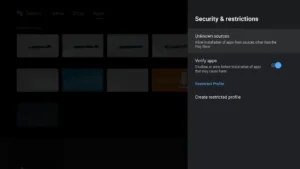
3. Select Downloader and toggle it to Allow.
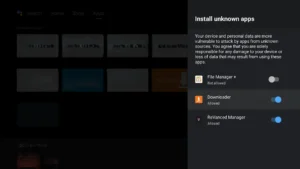
✅ Step 6: Open Downloader and Grant Permissions
Launch the Downloader app and click “Allow” when prompted to give access to storage.
✅ Step 7: Enter the APK URL or Code

|
App Name |
Short Code |
Direct Link |
|
Smarters IPTV Pro |
9316724 |
https://mom-iptv.org/app/smarters.apk |
|
Smarters IPTV Lite |
6195723 |
https://mom-iptv.org/app2/smarters-lite.apk |
|
XCIPTV |
7075304 |
https://mom-iptv.org/app3/xciptv.apk |
|
Strong 4K |
5227007 |
https://mom-iptv.org/app3/Strong.apk |
|
Trex IPTV |
4735803 |
https://mom-iptv.org/apps/trexiptv.apk |



🎉 That’s it!
You’ve successfully installed the Downloader app on your Android TV. You can now sideload apps safely and easily.
