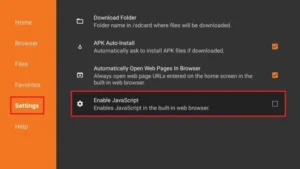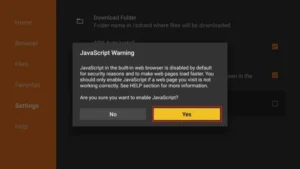Complete Setup Guide for LEMO IPTV Users
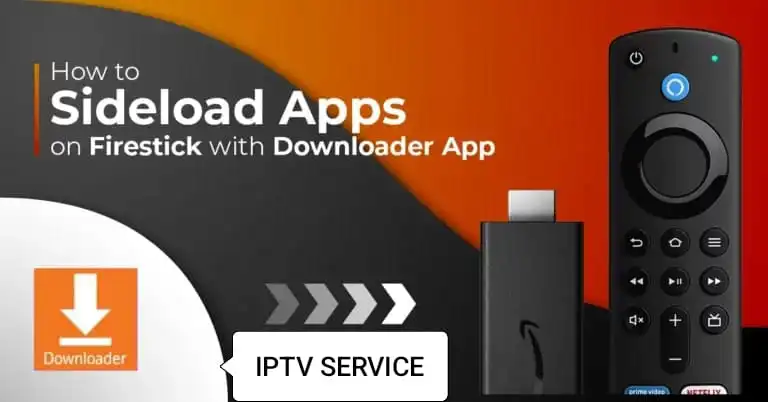
✅ Compatible with all Fire TV OS Devices: FireStick 4K, FireStick 4K Max, FireStick Lite, Fire TV Cube, and Fire TV Edition Smart TVs.
If you’re a LEMO IPTV customer or want to install third-party streaming apps, the Downloader app is the essential tool to begin with. This easy step-by-step guide will help you:
-
Install the Downloader app on your FireStick
-
Enable app installations from unknown sources
-
Sideload APK files using a direct URL or short code
🔹 Part 1: Install Downloader App on FireStick
✅ Step 1: Turn on Your FireStick and Ensure It’s Connected to Wi-Fi
Before anything else, power up your FireStick and connect it to a stable internet connection. This is necessary to download apps and updates.
✅ Step 2: Go to the Search Option
From the home screen, navigate to the Find menu and select Search.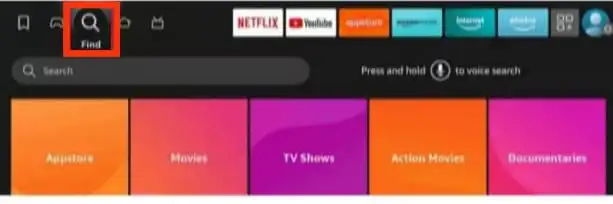
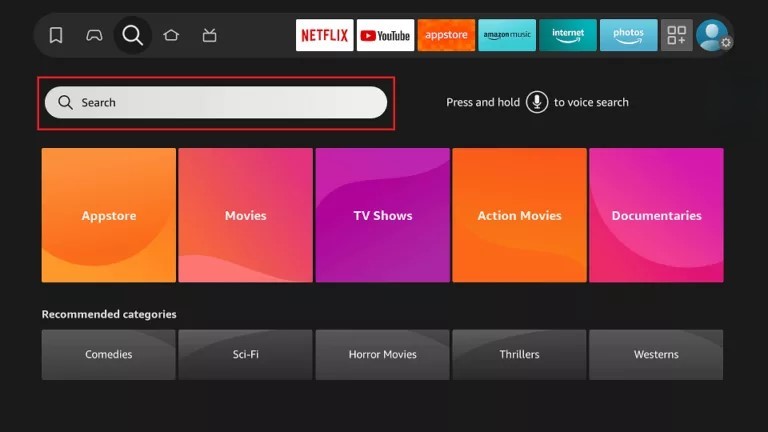
✅ Step 3: Search for “Downloader”
Type Downloader using the on-screen keyboard and select it from the suggestions.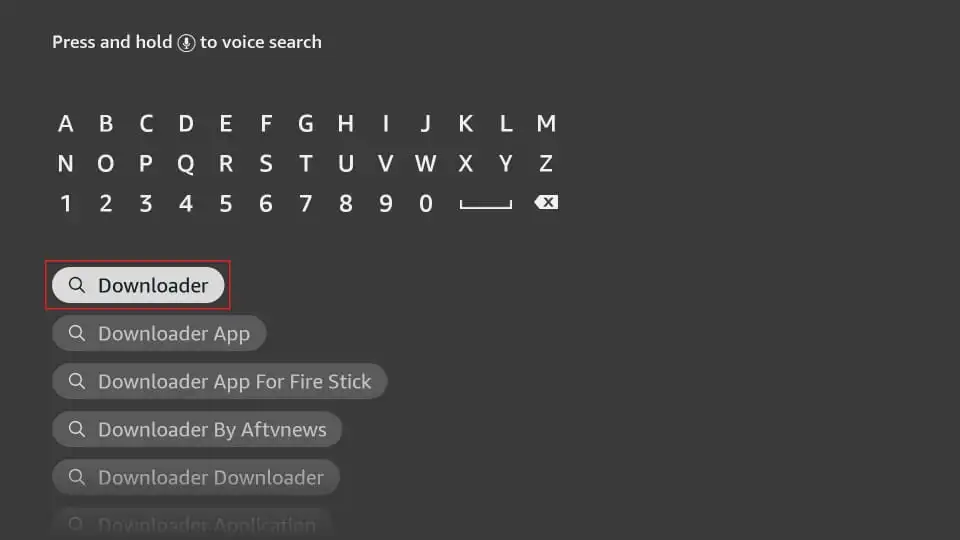
✅ Step 4: Install the Downloader App
Click on the Downloader app (orange icon with a white arrow) and press Download or Get.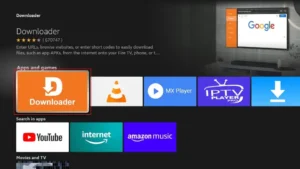
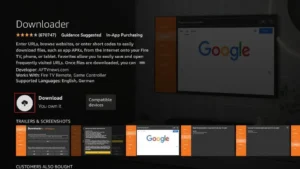
✅ Step 5: Open the App
Once installed, click Open to launch Downloader for the first time.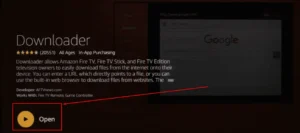
🔓 Part 2: Enable “Install Unknown Apps” for Downloader
By default, FireStick blocks third-party installations. Here’s how to allow it:
✅ Step 1: Go to Settings
From the home screen, select the gear icon in the top-right corner to open Settings.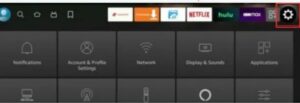
✅ Step 2: Select “My Fire TV”
Scroll down and choose My Fire TV from the settings menu.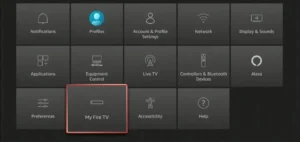
✅ Step 3: Open “Developer Options”
Inside My Fire TV, click on Developer Options.
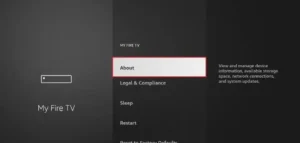
🛑 Can’t find Developer Options?
-
Go to Settings > My Fire TV > About
-
Select your Fire TV Stick name
-
Press the OK/Select button 7 times to unlock Developer Options
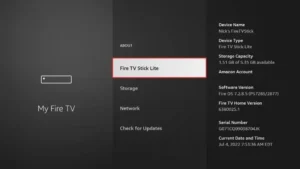
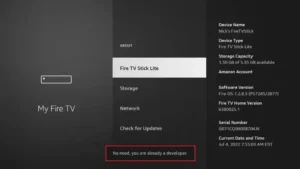

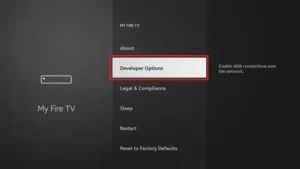
✅ Step 4: Enable Install Unknown Apps
Now, choose Install Unknown Apps and toggle Downloader to ON.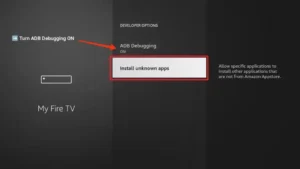
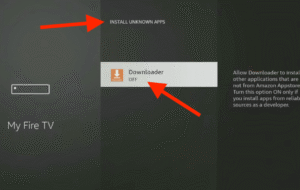
 You’re Ready to Sideload!
You’re Ready to Sideload!
You’ve now:
- Installed the Downloader app
- Enabled sideloading on your FireStick
- Prepared your device for installing streaming apps, tools, and APKs
📦 Part 3: Use Downloader to Install APK Files
Once set up, Downloader lets you sideload third-party apps using links or codes.
Let’s go through the steps:
Step 1: Open the Downloader App

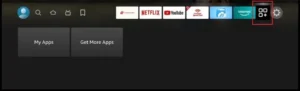

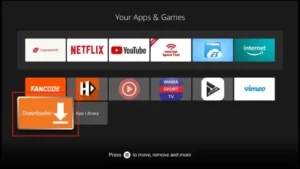
Step 2: Allow Permissions (If Prompted)


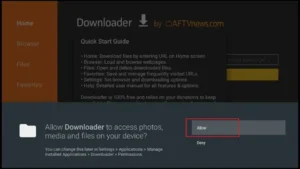

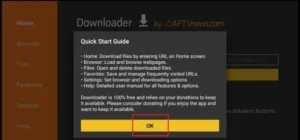
Enable JavaScript in Downloader
Before using the Downloader app on your FireStick, it is recommended that you make a slight adjustment: enable JavaScript. If this option remains unchecked, some websites will not open correctly. This tweak is optional but recommended.
To enable JavaScript in Downloader, follow these steps:
- Launch Downloader.On the left sidebar, you should see the Settings option. Select it. In Settings, select the checkbox next to Enable JavaScript.
- Click Yes when you see the warning message. Most browsers enable JavaScript by default, so you don’t need to worry about the warning.
Step 3: Enter the APK URL or Code

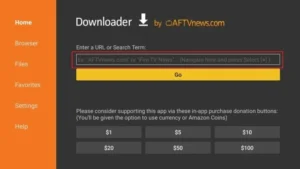

|
App Name |
Short Code |
Direct Link |
|
Smarters IPTV Pro |
9316724 |
https://mom-iptv.org/app/smarters.apk |
|
Smarters IPTV Lite |
6195723 |
https://mom-iptv.org/app2/smarters-lite.apk |
|
XCIPTV |
7075304 |
https://mom-iptv.org/app3/xciptv.apk |
|
Strong 4K |
5227007 |
https://mom-iptv.org/app3/Strong.apk |
|
Trex IPTV |
4735803 |
https://mom-iptv.org/apps/trexiptv.apk |



Step 4: Wait for the File to Download

Step 5: Install the App

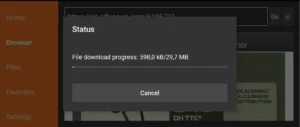

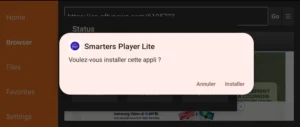
Step 6: Done? Delete the APK File (Optional)



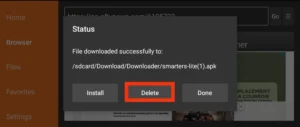
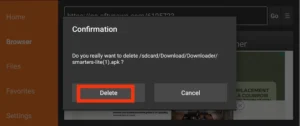
✅ After Installing Your IPTV App
Once installed, go to Your Apps & Channels and launch the IPTV app. Then:
-
Enter your LEMO IPTV username and password
-
Or add your M3U playlist URL
-
Start enjoying live TV, movies, and more!
🛠 Troubleshooting Tips
-
Downloader not found? Change your Amazon account region to US or UK
-
Can’t enable Unknown Apps? Unlock Developer Options as shown above
-
Download failed? Double-check the code or direct URL
💬 Need Help?
Our LEMO IPTV support team is available 24/7 via WhatsApp for help with installation, account setup, or app troubleshooting.